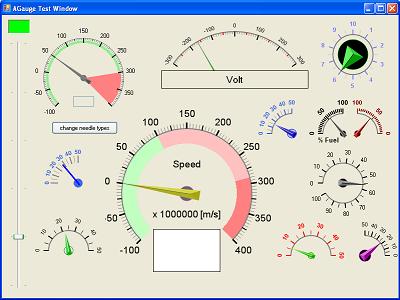Raspberry PI Setup Guide without Display
Pre-Requirement

-
Download Raspbian distribution from www.raspbian.org
-
For windows, download Win32DiskImager to Flash the SD Card with raspbian image.
Connect Raspberry to Host PC and Internet
-
In Windows, go to “Network and Sharing Center” , select “Change adapter settings”
-
Right click and select properties on network port which connected to Internet.
-
Select Sharing and check “Allow other network users…”
-
Select port where Raspberry PI will be connected for Home networking connection.
-
Launch Wireshark to spy on LAN port where Raspberry PI is connected before switching on Raspberry PI in order to find IP Address.
-
Alternatively, command “arp –a” can also be use to find Raspberry PI IP address.
-
Connect Raspberry PI to Host PC and power on.
Connect to Raspberry PI using SSH Connection
-
Launch Putty
-
Connect to Raspberry PI using the discovered IP address using SSH connection.
-
Login to Raspberry PI as “pi” with default password “raspberry”
Install VNC Server on Raspberry PI
-
Install VNC server for Raspberry PI using the following command:
sudo apt-get install tightvncserver -
Install VNC Client on Windows.
-
Start VNC Server on Raspberry PI
vncserver :1 -geometry 1920x1080 -depth 24 -
A message as below will shown if VNC server is successfully started.
New ‘X’ desktop is raspberrypi: N -
Connect to Raspberry PI desktop using VNC Viewer with the following address.
<Rapberry-IP-Address>:N