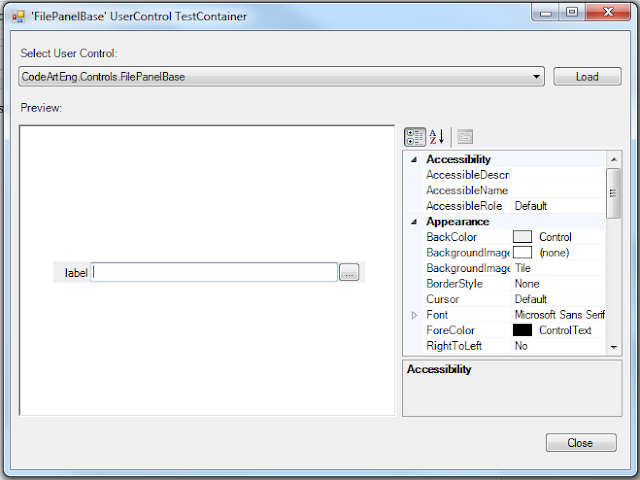Introduction MSChart Extension is an extension class for Microsoft Chart (MSChart) control in Visual Studio for WinForms applications. The tool was first published on July 2012 with the intention to overcome some of the limitation from the original MSChart and provide new functions. With zoom, pan and cursors added, the stock MSChart components can be use as an oscilloscope for waveform display and inspection. The source code and compiled package is available for download at: Download from GitHub Download from NuGet Articles regarding the previous release is available here: MSChartExtension Articles In this article, we will explore what are the new features included in Version 3, let's have a look. We tried to maintain backward compatibility with previous release to minimize changes required to your project, some of the methods and implementation had to be change for better implementation. New Features Chart Cursor Label Formatted String (Prefix, Post...